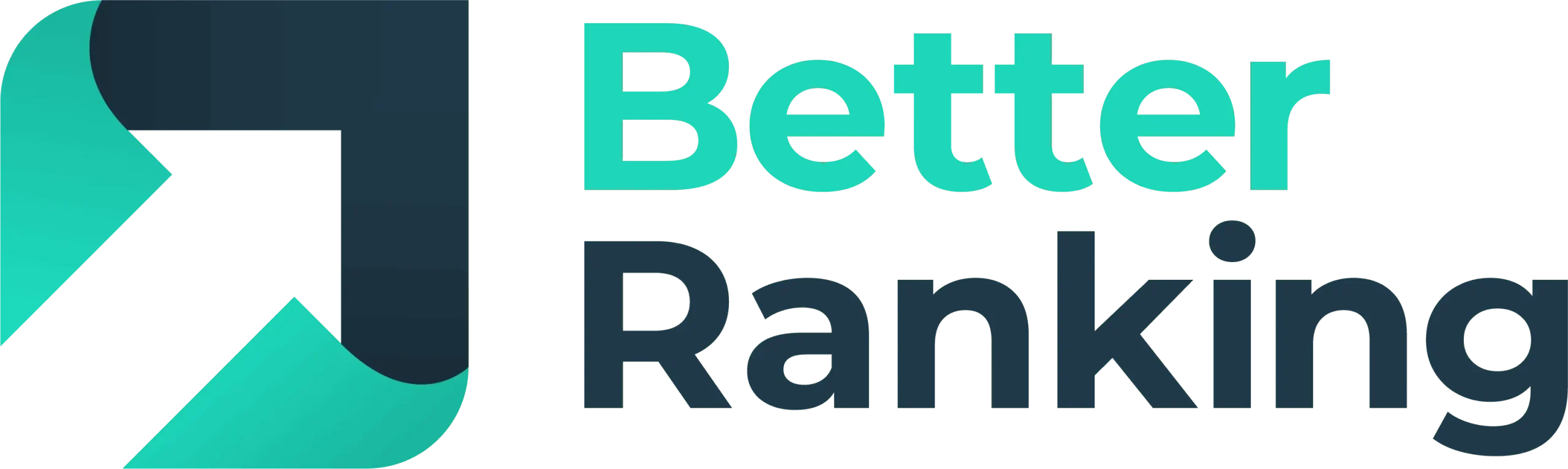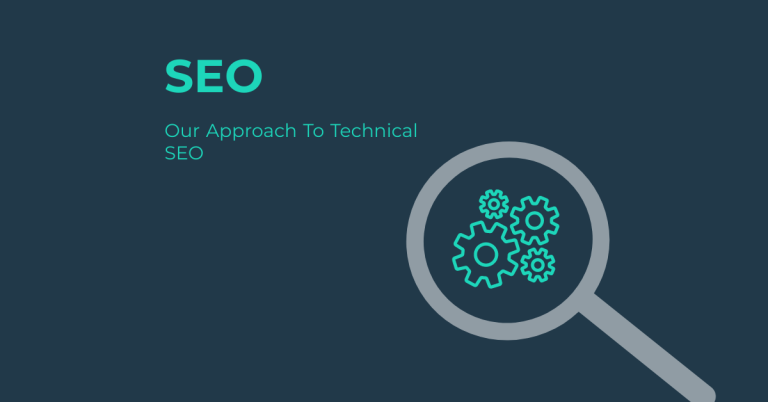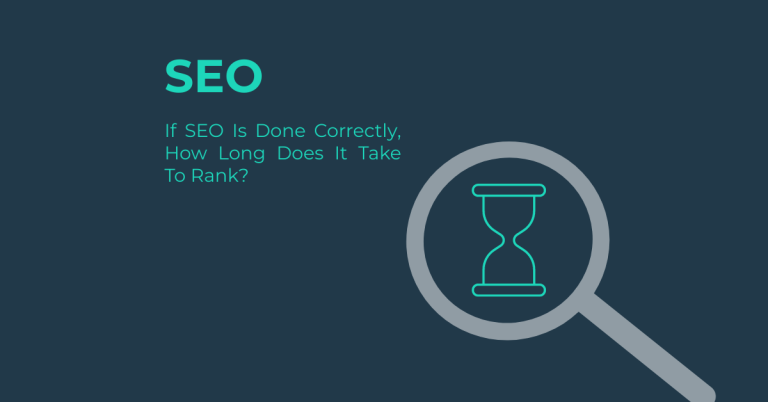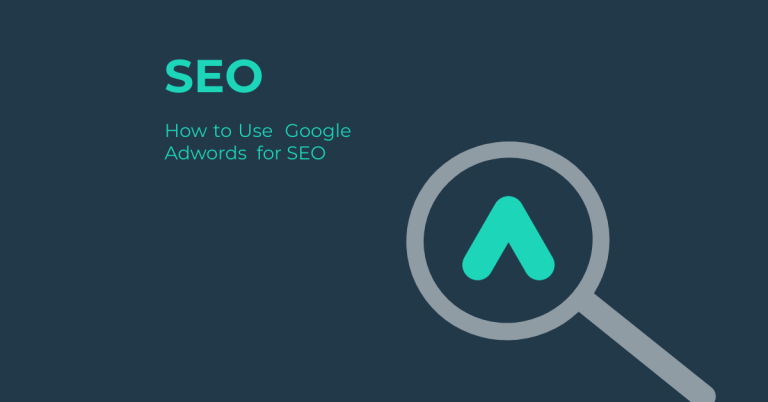To use Sitebulb for SEO, start by setting up your audit with a clear project name and the start URL, typically your site’s home page. Customise your audit settings by selecting the crawler type (HTML or Chrome), configuring the user agent, and setting the crawl speed and limits to prevent server overload. Define URL inclusions and exclusions, and set up authentication if needed. Once the crawl is complete, analyse the results using the Audit Overview for a general site condition assessment, and generate detailed reports on internal links, indexability, and on-page SEO elements. Identify and fix critical issues such as broken links, empty or excessively long tags, and JavaScript-related problems. Finally, customise and generate reports that include key performance indicators, and use data visualisation features to present insights effectively. By following these steps, you’ll be well on your way to optimising your site’s SEO, and there’s even more you can discover to further enhance your strategy.
Key Takeaways
- Set Up and Configure the Audit: Enter a project name, add the start URL (typically the home page), and customise audit settings, including crawler type and user agent[5|.
- Conduct a Crawl and Analyse Results: Use Sitebulb to crawl the website, generating an Audit Overview for SEO, security, and page speed, and detailed reports on internal links, indexability, and on-page SEO.
- Analyse On-Page SEO Elements: Examine word count, readability, meta descriptions, and other on-page SEO factors. Utilise tools like Single Page Analysis and Fetch and Render for detailed performance analysis.
- Identify and Fix Issues: Categorise hints by severity and address critical issues related to indexability and on-page SEO errors, including problems with ” tags and JavaScript rendering.
- Generate and Customise Reports: Include data points like page speed and mobile-friendliness, and overlay audit results with Google Analytics and Google Search Console data. Customise report formats and export data to Excel, PDF, or Google Sheets.
Setting Up Your Audit
When setting up your SEO audit with Sitebulb, the initial steps are essential for guaranteeing a thorough and accurate analysis of your website.
To begin, you need to enter a suitable project name that helps you identify the audit easily. Next, add the start URL, typically the home page of the website you are auditing. Sitebulb will then run a quick domain check to guarantee the site is ready for crawling and check for any specific settings needed to crawl the site effectively.
Once these initial checks are complete, you can proceed to the audit options. Here, you will customise the audit settings by choosing the crawler type, such as Crawler Settings, HTML Crawler, or Chrome Crawler, depending on whether you need to execute JavaScript. Select additional types of data to analyse, including page speed, mobile friendliness, and front-end analysis. If your site uses AMP or hreflang tags, make sure to check those as well. Connecting Sitebulb to Google Analytics and Google Search Console can also enhance your audit insights by overlaying data from these tools.
Performing regular technical audits is crucial for maintaining competitive edge and ensuring optimal website performance and health. After configuring these settings, Sitebulb will perform a quick analysis of the site’s configuration before starting the crawl. This guarantees that your website is fully prepared for the audit, making the process more efficient and accurate.
Configuring Crawl Settings
To configure the crawl settings in Sitebulb, you need to make several key decisions that will impact the depth and accuracy of your SEO audit. The first step involves choosing the appropriate crawler type based on your needs. You can select between the HTML Crawler and the Chrome Crawler. The HTML Crawler is faster and does not execute JavaScript, making it suitable for sites with minimal JavaScript dependence. In contrast, the Chrome Crawler analyses how the site is rendered and executes JavaScript, which is vital for sites heavily reliant on client-side JavaScript.
When setting up crawl customisations, you need to configure the user agent to identify the crawler to the server. This helps in guaranteeing the server recognises and responds appropriately to the crawler. You should also set the crawl speed and limits to avoid overloading the server, as high crawl speeds can be detrimental to your site’s performance. Adjusting the number of threads used, such as the default 4 threads or 5 URLs per second, is also essential. Define URL inclusions and exclusions to focus on specific areas of your site, and set up authentication if your website requires a username and password.
For advanced options, specify whether the crawler should crawl outside the indicated directory and configure language settings for multilingual websites. Decide whether the crawler should store cookies and whether to ignore robots.txt file and noindex/nofollow directives if necessary. Finally, schedule the crawl to run at a convenient time or start it immediately. These settings guarantee a tailored and efficient crawl that meets your SEO audit requirements.
Additionally, connecting Sitebulb to Google Analytics and Google Search Console allows for data overlay, enhancing the accuracy and comprehensiveness of your audit.
Analysing Crawl Results
After configuring your crawl settings in Sitebulb, the next step is to analyse the crawl results, which provides a thorough insight into your site’s health and performance. The Audit Overview is your starting point, offering a general feel of your site’s condition through scores for SEO, site security, and page speed. This overview summarises your site’s performance across these areas with an Audit Score, and it also displays key metrics such as the total number of URLs collected, internal and external links, and non-HTML resources. You can also identify addresses that could not be crawled.
Sitebulb generates detailed reports for various SEO areas, including internal links, indexability, redirects, and on-page SEO elements. These reports are categorised by priority and type, providing specific hints to help you identify and address issues. You can analyse on-page SEO elements like word count, readability, sentiment, title elements, and meta descriptions. The tool also covers site rendering, page resources, and mobile-friendliness.
For a deeper dive, Sitebulb offers tools to analyse specific URLs, such as single page analysis and fetch and render capabilities. You can perform a full technical SEO analysis for a single URL, measure PSI scores, and run PageSpeed Insights directly within the app. The data visualisation features in Sitebulb allow you to navigate through various reports via the left-hand menu and explore crawl data via the URL Explorer, making it easier to understand and act on the crawl metrics. This all-encompassing approach helps you make informed decisions to improve your site’s SEO and overall performance. Additionally, the scores provided in the Audit Overview highlight areas needing improvement, facilitating quick assessment and prioritisation of tasks.
Identifying and Fixing Issues
Identifying and fixing issues with Sitebulb involves a systematic approach to uncovering and addressing the various SEO, security, and performance problems that could be impacting your website.
Sitebulb categorises hints into critical, high, medium, low, insight, issue, opportunity, or potential issue categories, helping you prioritise your efforts. Critical hints, such as severe indexability issues or critical on-page SEO errors, require immediate attention due to their significant impact on crawling, indexing, or ranking. High and medium hints, like significant link issues or medium-priority on-page SEO problems, are also important and warrant further investigation.
When analysing on-page SEO, you can use Sitebulb to check for issues like empty or too long tags, meta descriptions, and title elements. The tool also helps in link analysis, identifying problems such as orphan pages or low internal links, guaranteeing smooth access between web pages for better crawling and indexing. Additionally, Sitebulb aids in identifying JavaScript issues like blocked resources, incorrect rendering, and client-side redirects. The Response vs Render report helps identify discrepancies between server response and rendered HTML. Sitemap auditing is another key feature, where you can audit sitemaps, sitemap indexes, and URLs submitted in sitemaps to verify all pages are properly indexed. Each hint includes rich metadata, such as affected URLs and coverage percentage, to facilitate quick decision-making and prioritise the most critical issues.
Generating and Customising Reports
When setting up your audit, verify you select the On Page content audit as part of your SEO audit. Choose the appropriate crawler type, such as the Chrome Crawler if you need JavaScript execution, and opt to include additional data like page speed, mobile-friendliness, and front-end analysis. Connecting Google Analytics and Google Search Console will enable you to overlay your audit results with visit, engagement, and conversion data, providing a more thorough view. Ensure you also analyse title tags, meta descriptions, and H1 headers to identify any missing or duplicate elements.
Data Collection and URL Lists
Sitebulb collects detailed data on title tags, meta descriptions, h1 headers, word counts, reading time, and readability. You can enable optional settings like readability and sentiment audits. Access the URLs tab to view all analysed URLs with key data, and customise these lists by adding or removing columns to include specific data points.
Customising Reports
Use the ‘Add/Remove Columns’ button to customise URL lists and include or exclude specific data points. Apply advanced filters and sorting to focus on specific issues or opportunities. You can export data into Excel, PDF, or Google Sheets for further analysis. Sitebulb also allows you to generate nicely-looking PDF reports using predefined report templates, enhancing your data visualisation.
Analysing and Interpreting Reports
Use the On Page report to analyse on-page SEO elements in detail. Sitebulb provides hints for each area analysed, grouped by priority and type, helping you understand the severity and impact of the issues. Tools like Single Page Analysis, Fetch and Render, and PageSpeed Insights enable detailed analysis of specific URLs, verifying you can interpret the data accurately and make informed decisions.
Sitebulb is a powerful tool for conducting comprehensive SEO audits. By setting up and configuring your audit with precision, conducting thorough crawls, analysing on-page elements, identifying and resolving issues, and generating customised reports, you can significantly enhance your website’s performance and search engine visibility. Regular use of Sitebulb will help maintain your site’s health and competitiveness in the digital marketplace.