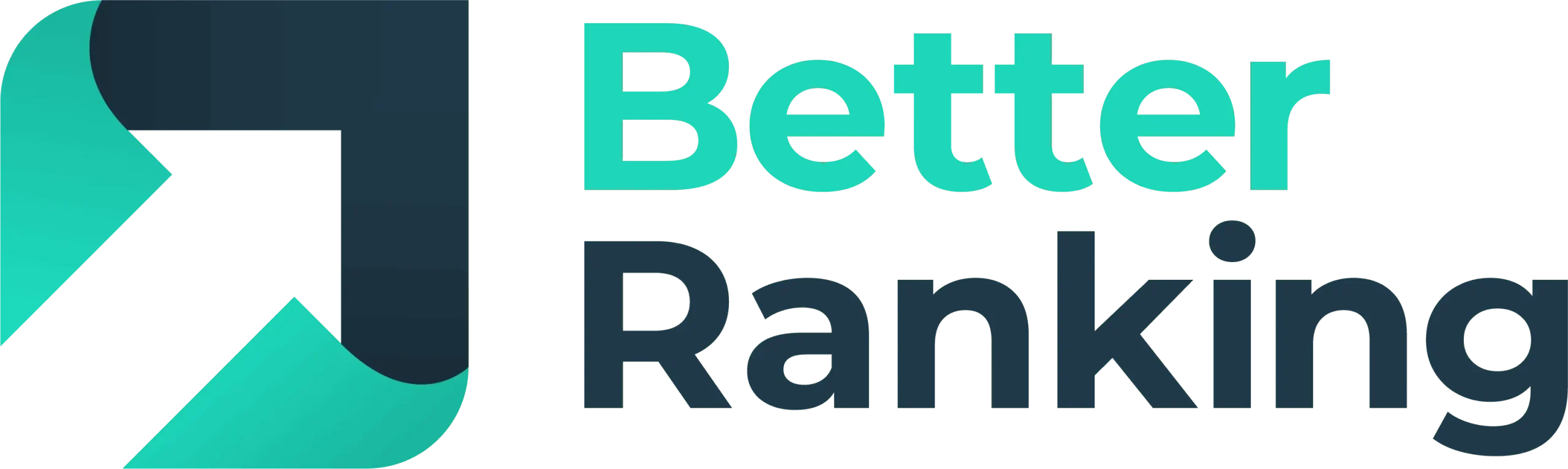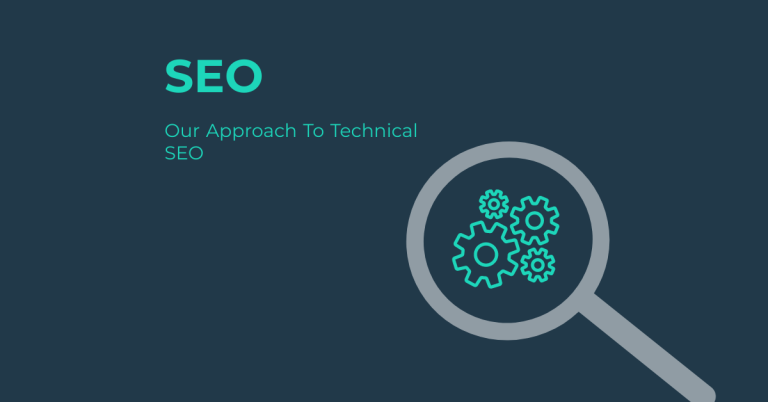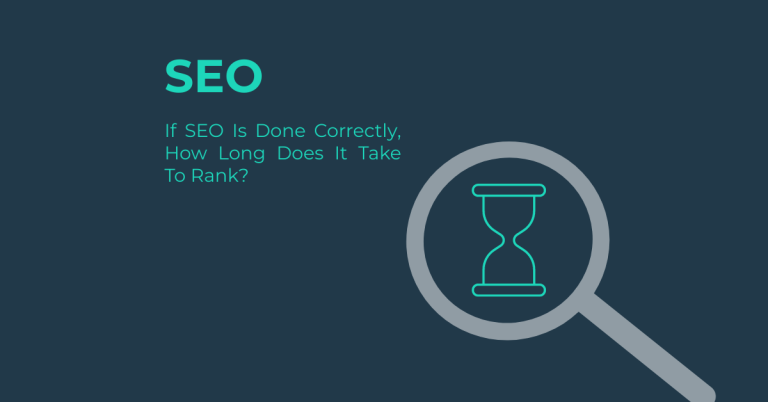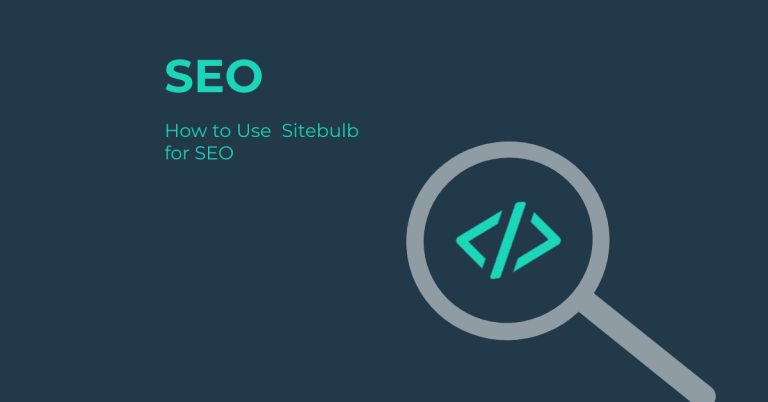To use Google Search Console for SEO effectively, start by verifying your site ownership and familiarising yourself with its interface. The performance report is essential for analysing search traffic, focusing on click-through rates (CTR) and average positions to identify optimisation opportunities. Monitor indexing issues through the coverage report and address technical problems using the URL inspection tool. Regularly update your content and backlink strategy based on insights gained from GSC to improve visibility and drive organic traffic. By leveraging these tools, you can uncover valuable data that will help you refine your SEO strategy and enhance your website’s performance in Google search results.
Key Takeaways
- Verify Site Ownership: Ensure you own the website by using methods like DNS record, HTML file upload, HTML meta tag, Google Analytics, or Google Tag Manager.
- Set Up Property: Choose between URL-prefix and Domain properties, and add your website URL to Google Search Console.
- Submit Sitemap: Upload your sitemap to help Google crawl and index your site more efficiently.
- Monitor Performance: Use the Performance report to track organic search clicks, impressions, and click-through rates (CTR) to understand user engagement.
- Resolve Technical Issues: Utilise the URL Inspection tool to check crawl status, request indexing, and debug canonical issues to ensure proper crawling and indexing of URLs.
Ensure Website Crawling and Indexing
To guarantee your website is properly crawled and indexed by Google, you need to leverage the tools and features within Google Search Console. Requesting indexing is an essential step in this process. Start by logging into Google Search Console and selecting your property. Then, click on ‘URL inspection’ to enter the URL you want to inspect.
Run the inspection to see the status of your URL. If it hasn’t been crawled, click on ‘Request indexing.’ This will submit your URL to the indexing queue, potentially leading to faster inclusion in Google’s search results. You can also check the ‘Page indexing’ accordion to learn when Google last crawled the site, displayed next to ‘Last crawl.’ If the URL is not indexed, Google Search Console will provide information on why it’s not being indexed, helping you identify and fix technical issues.
Additionally, optimise your website crawling with a well-structured robots.txt file and an XML sitemap. The robots.txt file instructs search engine crawlers on which areas of your website to index and which to skip, focusing crawling efforts on the most useful information. Confirm only essential pages are included in the XML sitemap, including URLs returning 200-code responses, canonical versions, and frequently updated pages. Regularly update and resubmit your sitemap to confirm new and updated pages are promptly crawled and indexed. By implementing these crawling strategies and indexing techniques, you can enhance your website’s visibility and performance in Google search results. Ensuring a logical site structure is also crucial for better navigation and efficient crawling, as it helps Googlebots navigate through links and content more effectively crawling.
Understand and Fix Technical Issues
Finally, debug canonical issues by using the “URL Inspection” tool to check if a page is marked as canonical. If it is, confirm that it is correctly set up and not causing any issues. Update the canonical tag to point to the correct page if necessary. After making changes, use the “URL Inspection” tool to verify that the canonical issue has been resolved and the correct page is being indexed.
Once you’ve fixed these technical issues, request a recrawl of the affected pages using Google Search Console to confirm they are properly indexed and crawled again. Regularly monitoring and maintaining canonical tags is crucial for avoiding duplicate content issues that can negatively impact your site’s visibility in search engine results pages (SERPs).
Conduct Keyword Research
Conducting keyword research with Google Search Console is a crucial step in optimising your website for search engines. To begin, log into your Google Search Console account and select the property you want to analyse. Navigate to the “Performance” section to view search traffic data. Check the boxes for CTR (Click-Through Rate) and Average Position to include these metrics in the report.
By analysing the Queries dimension, you can see which keywords bring the most or best-quality traffic to your site. Filter by Country to determine if some regions are more relevant for your strategy. Identify the top queries that bring users to your site and check which pages are getting the most clicks or have the highest ranking using the Page dimension. Sort the queries by traffic, SERP visibility, click-through rates, and average position to spot search terms that you’re ranking well for.
Use the Search results report to find declining keywords that need attention by comparing performance over time. Focus on high impression keywords to optimise your content strategy effectively. By leveraging these insights, you can enhance your website’s search visibility and improve its overall performance in Google’s search results.
Optimise Content and Pages
When you’re ready to optimise your articles using Google Search Console, start by ensuring you have verified your site ownership and set up Google Search Console for your website. Log into Google Search Console and select the site property that the page you want to improve belongs to. Access the Performance Report by clicking on the Performance tab, then select Search results and filter by date and device preferences if needed.
In the Search results report, click on the Queries tab to identify which existing keywords readers use to find your pages. This helps you focus your keyword optimisation efforts. Analyse click-through rates (CTR) by adding Average CTR and Average position metrics to the report. Scroll down to the table, click the Pages tab, and see the click-through rate of specific pages on your site.
Identify keywords that are nearly ranking well but need a little work to climb a couple more positions. Use the Position filter to find keywords ranking in position 7 or above. Optimise these keywords to bump them up in search results. Create content clusters by finding new content ideas from queries that your page ranks for but are not currently included on the page. Create new sections within the existing article or create a new page around the query and internally link to establish a topic cluster.
By following these steps, you can effectively use Google Search Console to optimise your articles, improve their ranking, and increase organic traffic to your website, enhancing content quality and user engagement.
Manage Backlink Strategy
To effectively manage your backlink strategy, start by accessing the ‘Links’ section in Google Search Console. Here’s how you can do it:
- Step 1: Go to Google Search Console.
- Step 2: Select the desired property.
- Step 3: Navigate to the ‘Links’ section in the sidebar.
Once you’re in the ‘Links’ section, you can analyse your backlink profile using the following tools:
- Top Linking Sites: This tab shows which sites are linking to your site the most, indicating that backlinks are recommendations from other websites that help improve website relevance and SERP ranking backlinks are recommendations from other websites.
- Top Linked Pages: This report identifies which pages on your site are receiving the most backlinks, helping you understand what content is performing well and what needs adjustment. This is crucial for understanding viewer interests and creating relevant content.
- Anchor Text: This section shows the most common anchor text used in hyperlinks to your website, which can help in identifying patterns in content types that attract backlinks.
Analysing Backlink Quality
Focus on the quality and relevancy of backlinks rather than just the quantity. High-quality backlinks from authoritative sites can greatly improve your SEO rankings. Use Google Search Console to identify and disavow unwanted backlinks that could harm your site’s authority.
Monitoring Backlink Growth
Regularly monitor your backlink profile to understand how it changes over time. This helps in identifying patterns and making informed decisions about your SEO strategy. Use the ‘Top linked pages’ report to see which pages are garnering the most links and create similar content around these topics.
Using Additional Tools for Deeper Insights
For more in-depth analysis, consider using tools like SE Ranking’s backlink analysis tool, which provides detailed insights and filtering options. Ahrefs Site Explorer also offers an extensive view of backlinks and referring domains, providing additional information that can help in understanding your competitors’ link profiles. By leveraging these tools and features, you can maintain a current and informed view of your backlink profile for effective SEO monitoring.
Perform SEO Audits and Content Optimisation
To perform an SEO audit and optimise your content using Google Search Console, start by setting up and verifying your site ownership. Confirm that you have verified your site ownership in Google Search Console, as this is essential for accessing any data or reports.
Next, understand the features and core reports within Google Search Console. The Overview report provides a quick look at several core GSC reports, including search performance, Google index coverage, user experience, and search enhancements. The Performance report is vital for understanding how your pages and posts are performing in Google search, including metrics like organic search clicks and impressions, click-through rate, and ranking positions.
Use the URL Inspection feature to discover what Google knows about specific site URLs. This can help you identify technical SEO issues and understand how Google is crawling and indexing your site. Analyse the Queries tab in the Performance report to see which keywords your pages are ranking for. Use this data to include missing keywords, create new sections within existing articles, and create new pages around queries to establish a topic cluster.
Identify ranking keywords and sort them by most clicks and impressions to focus on terms where you’re ranking well but need to improve click-through rates. Track old blog articles to identify untapped keywords and optimise existing content to attract more organic traffic. By combining different reports in Google Search Console, you can uncover actionable data without relying on third-party keyword research tools, helping you identify potential SEO issues and optimise your site more effectively.